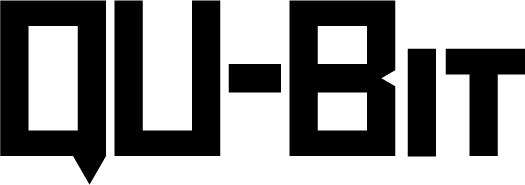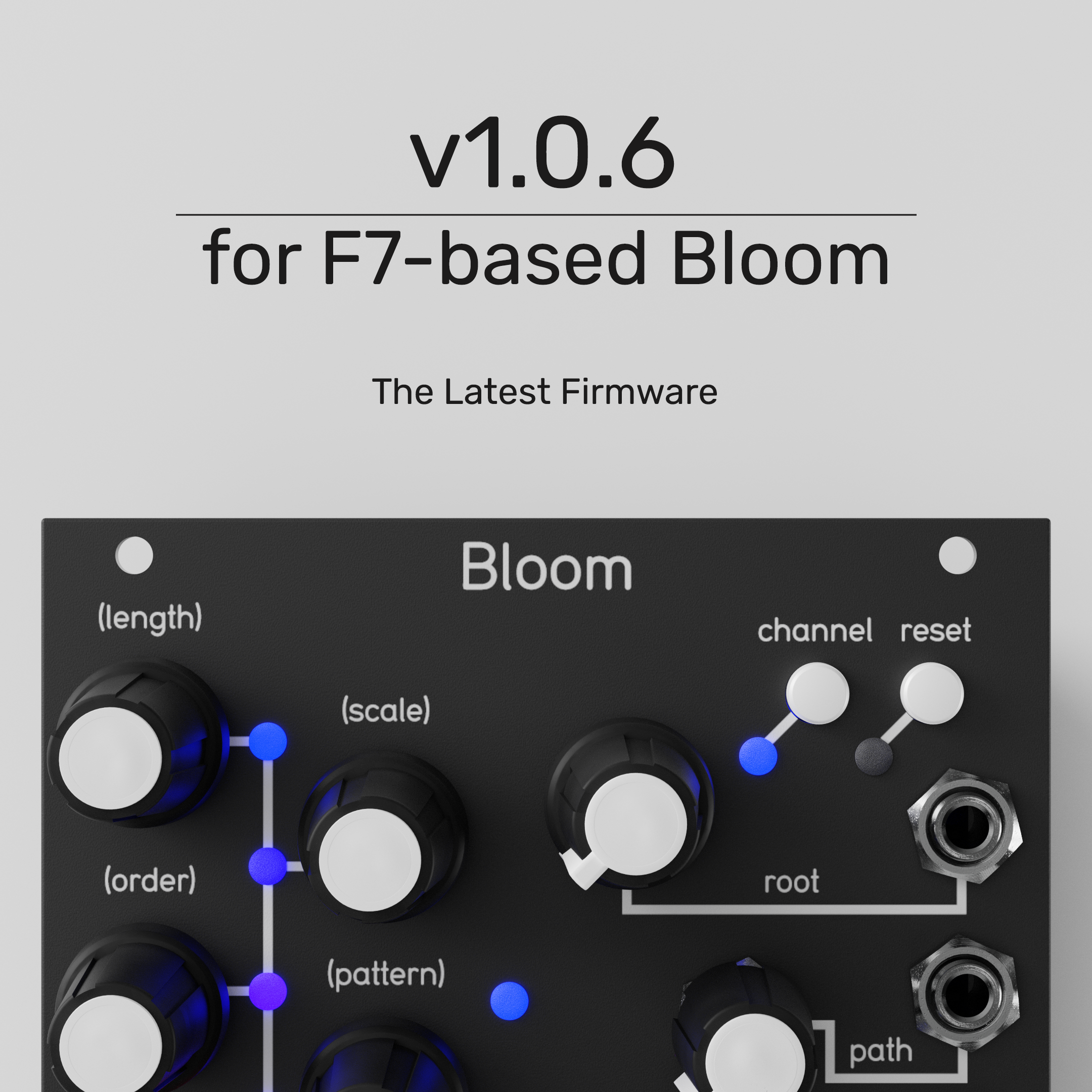Bloom F7 v1.0.6
This is the current production firmware for F7-based Blooms.
Which Bloom do I have?
Steps to Flash:
Make sure that the only sounds being outputted from your device will beplayback of the firmware audio file. This can easily be accomplished on asmartphone by putting your device into airplane mode. On a computer,make sure that any alerts or notifications are silenced.
Load the firmware update audio file onto your device.
Connect the output of your audio device into the Clock Rate CV input of theBloom.
Power on the Bloom while holding down the Reset button. The LEDs willbegin to blink blue to indicate that it is waiting for a firmware update.
Start playing the firmware update audio file into the Bloom. Once theBloom starts updating, the LEDs will flash green indicating that it is updating. A successful update will change the LEDs to white, Green, and briefly back to white before beginning normal operation of the module on the new firmware.
See the README file in the downloaded zip folder for more detailed instruction!
This is the current production firmware for F7-based Blooms.
Which Bloom do I have?
Steps to Flash:
Make sure that the only sounds being outputted from your device will beplayback of the firmware audio file. This can easily be accomplished on asmartphone by putting your device into airplane mode. On a computer,make sure that any alerts or notifications are silenced.
Load the firmware update audio file onto your device.
Connect the output of your audio device into the Clock Rate CV input of theBloom.
Power on the Bloom while holding down the Reset button. The LEDs willbegin to blink blue to indicate that it is waiting for a firmware update.
Start playing the firmware update audio file into the Bloom. Once theBloom starts updating, the LEDs will flash green indicating that it is updating. A successful update will change the LEDs to white, Green, and briefly back to white before beginning normal operation of the module on the new firmware.
See the README file in the downloaded zip folder for more detailed instruction!
This is the current production firmware for F7-based Blooms.
Which Bloom do I have?
Steps to Flash:
Make sure that the only sounds being outputted from your device will beplayback of the firmware audio file. This can easily be accomplished on asmartphone by putting your device into airplane mode. On a computer,make sure that any alerts or notifications are silenced.
Load the firmware update audio file onto your device.
Connect the output of your audio device into the Clock Rate CV input of theBloom.
Power on the Bloom while holding down the Reset button. The LEDs willbegin to blink blue to indicate that it is waiting for a firmware update.
Start playing the firmware update audio file into the Bloom. Once theBloom starts updating, the LEDs will flash green indicating that it is updating. A successful update will change the LEDs to white, Green, and briefly back to white before beginning normal operation of the module on the new firmware.
See the README file in the downloaded zip folder for more detailed instruction!