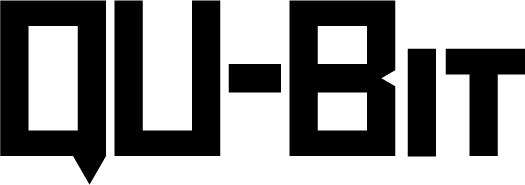FAQs
-
You can find your module’s manual and PDF quickstart guide (if available) on their respective product page.
-
You can either purchase directly through our webstore or consult our dealer page for the closest Qu-Bit dealer near you.
-
Most orders ship within 1-2 business days.
-
Yes, we ship internationally via USPS. If you are looking for upgraded or alternative international shipping options, please reach out to us via our contact form.
-
That is an Electrosmith Daisy Seed, a DSP platform which acts as the engine of your module. You can find out more about the platform on Electrosmith’s website.
-
Qu-Bit modules send and receive modular level audio signals, which are approx. 10x louder than line level signals. In order for your external sound sources to work with Qu-Bit modules, it is recommended to amplify or attenuate your signals appropriately to avoid clipping and potentially damaging your audio equipment. One exception is the Nebulae v2, which has the ability to adjust the incoming signal level from modular to line level by holding the SOURCE button and turning the SPEED encoder.
-
There are two hardware variations of the Bloom currently in circulation, one with a single PCB, and another with the Electrosmith Daisy Seed powering it. The audio bootloader firmware update will not work on the Daisy power Bloom, and you do not need to update your Daisy powered Bloom since it is completely up to date.
If you are having trouble updating your single PCB Bloom, please follow this guide and ensure that your are performing the steps correctly. Trying different audio sources (phone, computer, etc.) and audio levels can help your success rate. If you are still having trouble with updating your Bloom, you can reach out via our contact form, and we’d be happy to help you out.
-
To flash your module with updated or alternate firmware, place the USB drive found on the front of the module into a computer.
Place the desired “.bin” file downloaded from our site, or from elsewhere*, onto the USB drive.
To ensure that the desired file is loaded onto the module, ensure that only one .bin file is present on the drive.
Safely eject the USB drive from your computer, and reinsert it into the module.
Power cycle the module, and the module will automatically update the firmware with the file on the USB drive.
The update will be indicated by white LEDs, and once complete will immediately boot into normal operation. No additional button commands, recalibration, or the like is necessary.
Your module is now operating on the desired firmware! To swap firmwares, repeat the above steps using a new .bin file.